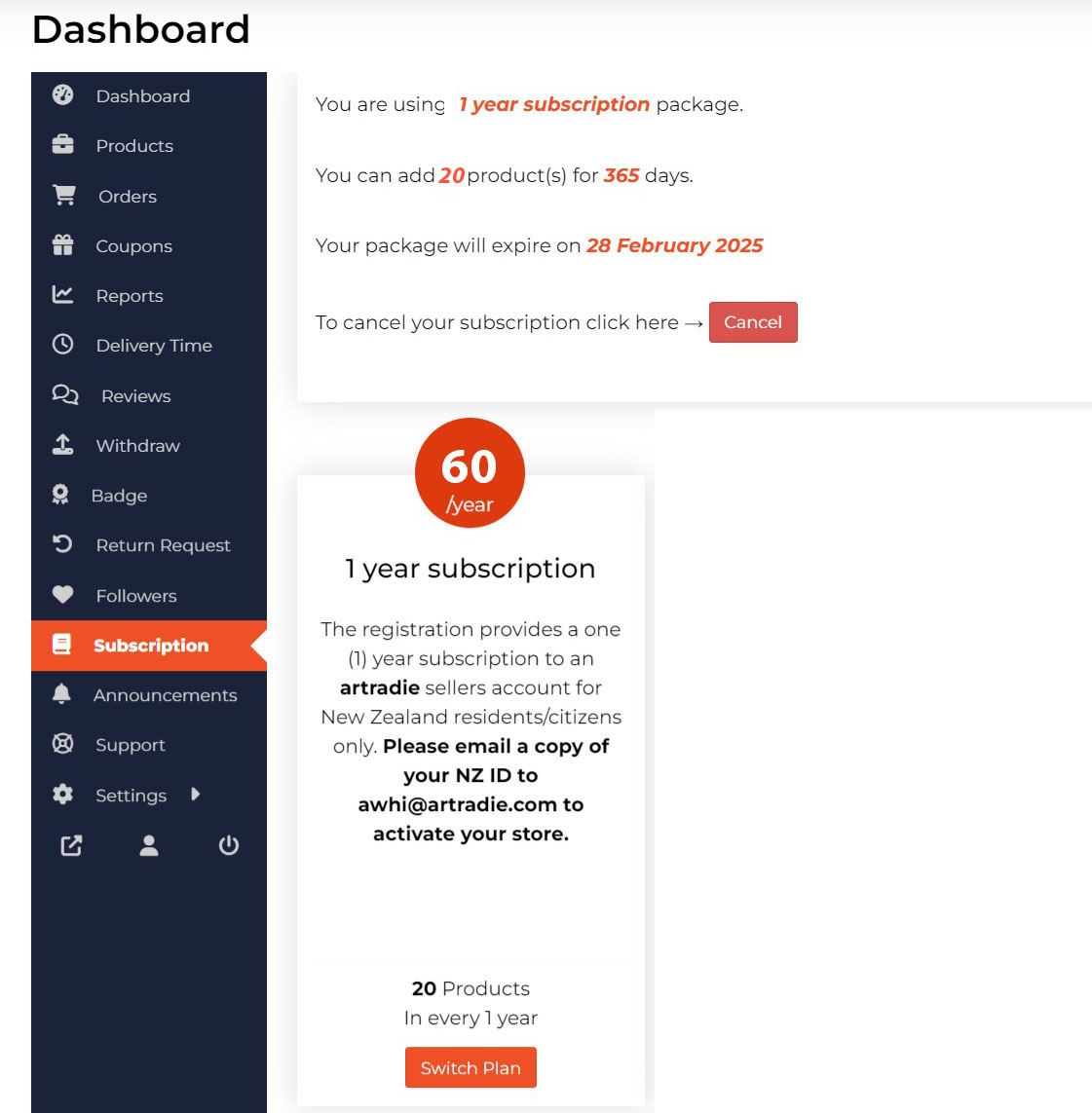Guide for Sellers – tmp
If you are a New Zealand citizen or Permanent resident and over 18 years old, you can register to sell your artwork with artradie.
Go to our new seller registration page https://www.artradie.com/vendor-registration.
Fill in the registration form. Please make sure that you include a valid NZ ID, Proof of Address and 1-3 samples of your artworks. Valid NZ ID includes one of the following: NZ Passport, NZ Birth Certificate or NZ Citizenship Certificate. NZ Drivers license is NOT an acceptable form of NZ ID.
Choose the membership option i.e. one (1) year subscription.
Click the Register button.
You will be taken to the Checkout page. Complete the checkout process and click Place Order.
After your order is submitted, you will automatically be taken to the artradie multi-step setup wizard.
After you submit the registration form, your application will be reviewed by our artradie team. The review process takes 24-48 hours.
At this stage, you will have access to artradie to start setting up your shop. You need to upload your shop banner, profile picture and write a description for our team to activate your shop.
If you do not hear back from us, please contact us at [email protected]
- Temporary Storage: Your ID and proof of address documents are temporarily stored on our secure server during the application review process.
- Document Deletion: Once your application is reviewed and you are registered as a seller, these documents are permanently deleted from our server.
- Reapplication: If your application is not approved, you will be asked to reapply with the correct documents. Regardless of the outcome, the initial documents (passport photos and proof of address) will be deleted from our server.
- No Long-Term Storage: We do not store any sensitive documents on our server after the review process is complete.
Your security and privacy are our top priority, and we ensure that all sensitive documents are handled with the utmost care.
When you as a seller register an account for the first time in the artradie marketplace, you get the opportunity of using a setup wizard. It gives the you, the seller a step by step guide to setting up your shop easily. At first, it shows an introduction to the quick setup wizard.
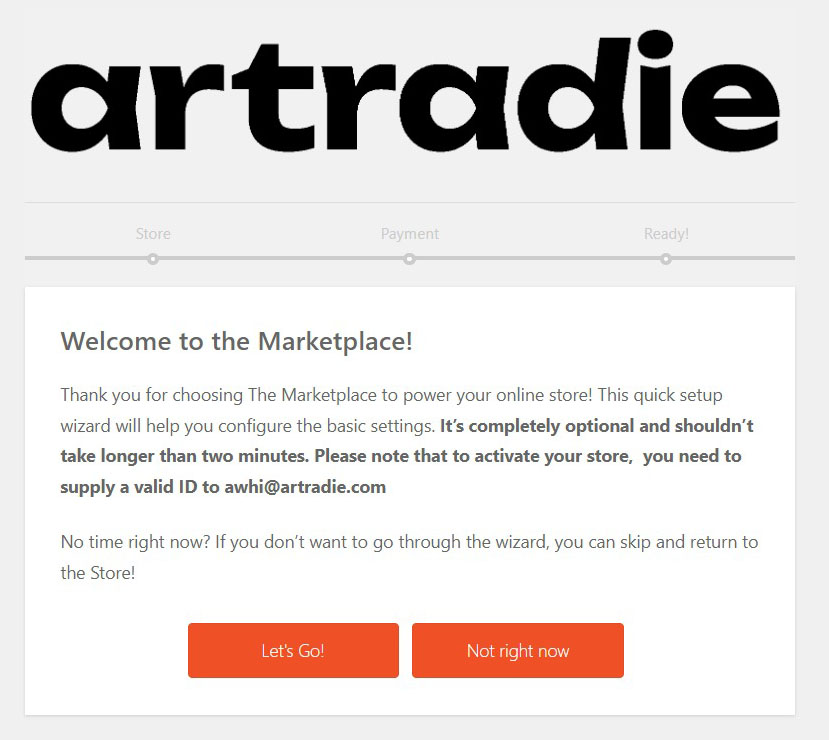
After clicking Let’s Go! button, the wizard takes you to the shop setup page where you have to provide details about your shop.
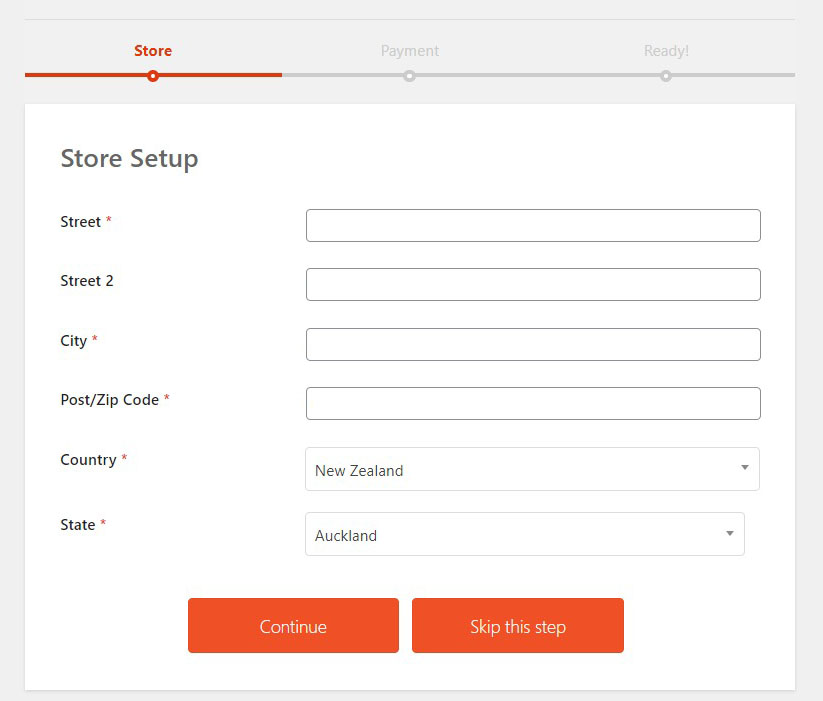
Besides that, you can include your address and other relevant information. Pleas note that the physical and email address will not be visible to the public, but is used for administrative purposes like billing and withdrawing your profits. When are you done, click on the Continue button.
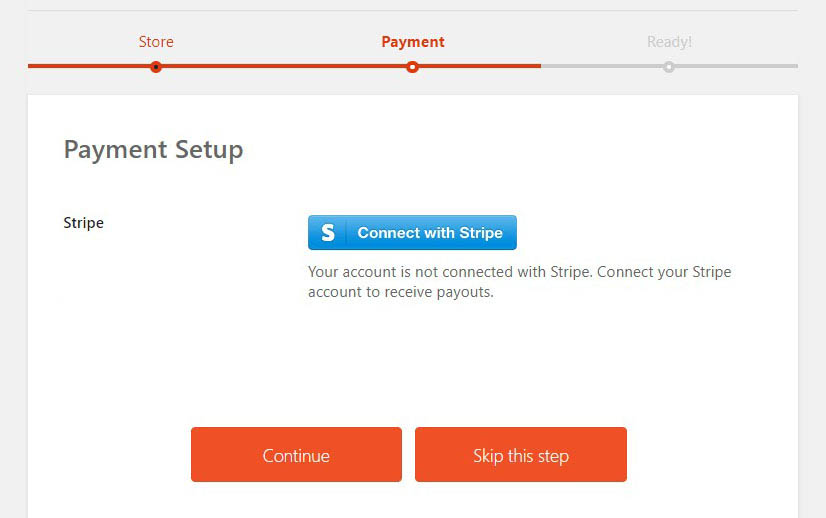
Please Note: You can skip this step, but you have to include this information later when you are in the Shop Setting page.
The next step helps you to configure your Payment Gateway. options. We currently offer immediate payments through Stripe.
If you already have a Stripe account you can just connect it through the provided link. If you do not have Stripe account, you will be guided through the setup process.
After providing all the information, click on the Continue button. It will show you a confirmation message and ask you to go to your shop dashboard. You can also return to the marketplace by clicking on the link at the bottom of the wizard.
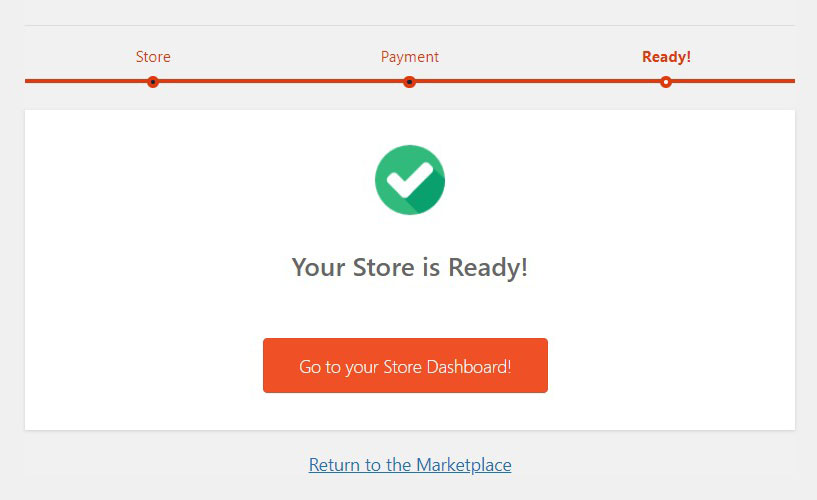
The Seller Dashboard gives you an overall summary of your shop and its activities. From this dashboard, you can easily manage your shop and also get quick insights. Besides that, it will provide suggestions on how to make your shop more appealing to your customers.
You can find an overview of your shop, page view, orders, earnings, reviews and products. There is also an announcements section that displays all the latest notices or announcements from the artradie team.
Please note: When you first register and submit your ID for review, your functionality will be limited until your submission is approved by our team. Once approved you will be able to upload products and start selling.
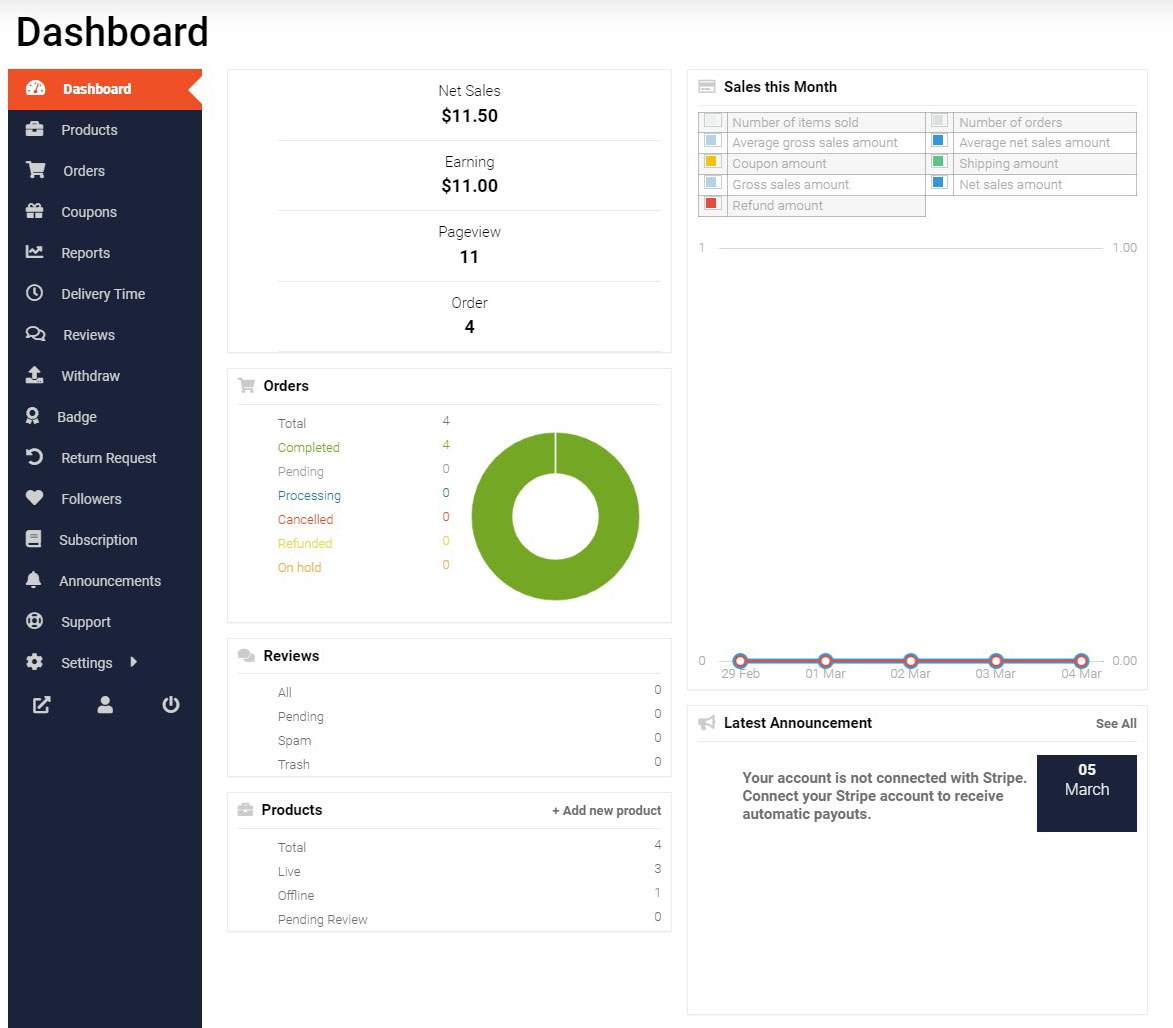
To make your shop look good and ready to share on your social media platforms, you need to configure your information in Settings > Shop in your Dashboard.
You will be required to upload your Profile Picture, Shop Banner, Shop Name and Shop Description. Our team will not activate your Shop to the public unless you have a Banner, Profile Picture and a Shop Description. Your shop address is used for creating orders and invoicing but will not be visible to the buyer on the website.
Do put effort into writing a good biography of your shop. See the Shop Description Tips section of the Sellers Guide for ideas.
You can also set Minimum and Maximum Quantities and Amounts to better control your inventory. If you are selling individual artworks, it is useful to set your Maximum Quantities to ‘1’ to avoid multiple orders.
Once completed, you can see the active shop by following the Visit Shop link at the top of the dashboard.
Make sure to connect your Stripe payment gateway before you upload your products to receive immediate payment.
Profile Image and Shop Banner:
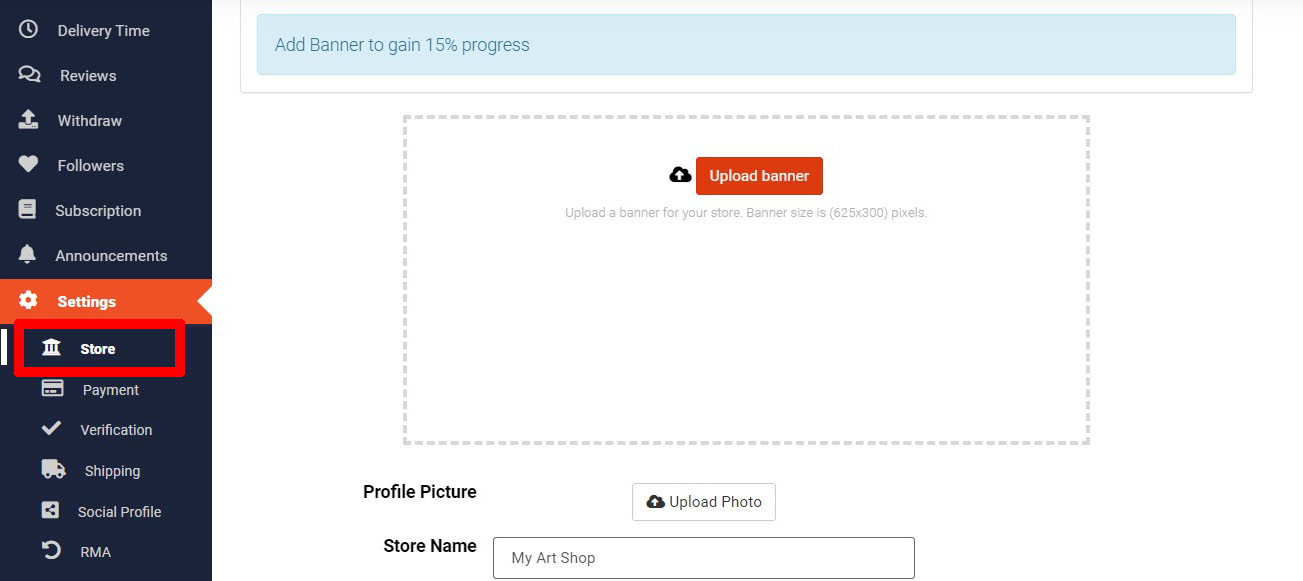
- Go to Settings > Shop
- Click Upload Banner button
- You will then see the option to upload the image from your computer/device
- The recommended Banner image size is 1200 x 600px; if your image is bigger, you will be asked to crop it to the appropriate proportions inside the dashboard.
- Click Upload Banner button
- Click Upload Photo next to Profile Picture
- You will then see an option to upload your Profile Picture from your computer/device; the minimum image size is 150px by 150px
- If your image is bigger then you will be asked to crop within the dashboard to the appropriate proportions
- Click Update Settings for your changes to take effect in your shop
When you, as a Seller of artwork create a shop description for its profile on artradie, you should aim to provide potential customers with relevant information about your art, your artistic style, and your background as an artist. Here are some key elements that you could include in your shop description.
Introduction
Start with a brief introduction to greet visitors and welcome them to your shop. Thank them for visiting and express your appreciation for their interest in your artwork.
Artistic Style
Describe your artistic style and the types of artwork you specialise in. Provide insights into your creative process, inspirations and techniques that you use to create your art.
Featured Artwork and Year (the artwork was produced)
Highlight some of your featured artwork or best-selling pieces.
Medium and Materials
Specify the medium and materials you use in your artwork. Whether you work with oil paints, watercolors, acrylics, mixed media or digital art, this information helps customers understand the quality and characteristics of your artwork.
Themes and Subjects
Discuss the themes or subjects that inspire your artwork. Whether you focus on landscapes, portraits, abstract art, still life or other genres, share what motivates you to create.
Artistic Journey
Share a bit about your artistic journey and background as an artist. Include any relevant education, training or experiences that have influenced your artistic development.
Customer Experience
Emphasise the customer experience you strive to provide. Express your commitment to delivering high-quality artwork, excellent customer service and a positive shopping experience for your customers.
Call-to-Action (CTA)
Conclude your shop description with a clear call-to-action inviting visitors to explore your artwork and to shop now, or to connect with you for more information. Encourage engagement and interaction with your shop.
Before you upload your products, you need to connect your shop to a Stripe account to receive your payment.
Connecting Stripe account is easy. Just go to your Dashboard.
Go to Settings > Payment and click on Add Payment Method. If you already have an existing Stripe account, you will be directed to put in the details of your artradie shop.
If you do not have an existing Stripe account, you will be walked through the account creation process.
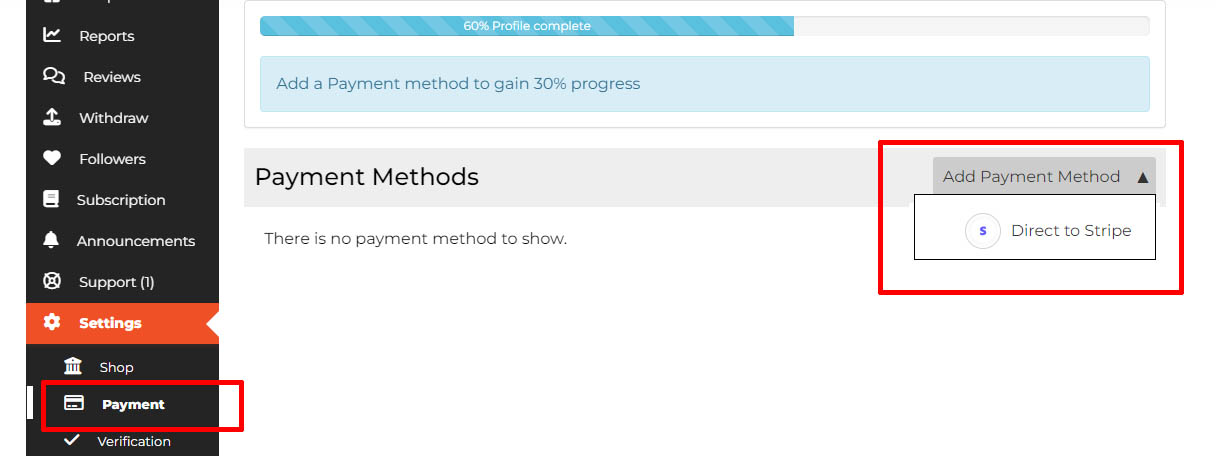
To create a Stripe account you will need the following:
- Personal details: Have your personal information such as your name, email address and phone number, all of which should be associated with your Stripe account.
- Business details: You may be required to provide your business information such as your business name, address and tax ID. This is especially important for businesses and individuals who have a registered business entity.
- Bank account information: To receive payments through Stripe, you’ll need to connect a bank account to your Stripe account. Gather your bank account details such as the account number, routing number and bank name.
- Identification documents: Stripe may require you to provide a valid government-issued photo ID to verify your identity such as a Passport or Driver’s License.
Please note that the Stripe setup process is not controlled by artradie and can change at any time. If you run into issues, our Support Team can help you – contact us through our support form.
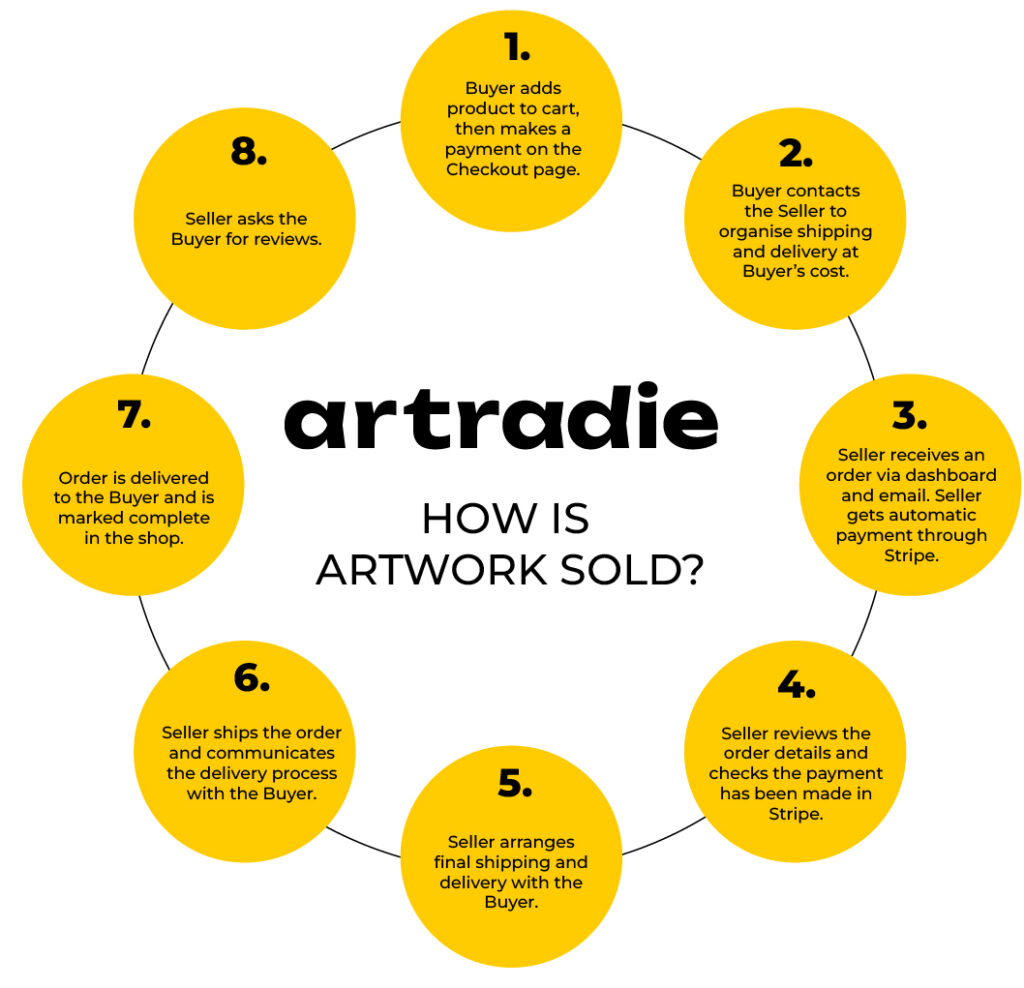
How is Artwork Sold
1. Buyer Makes Purchase:- The Buyer adds the product to their cart and makes the payment via the checkout page.
- The Buyer contacts the Seller to inquire about the shipping and delivery process including costs.
- The Seller receives notification of the sale via their dashboard and an email notification. The payment is automatically divided between the Seller and artradie, and it appears in the Seller’s Stripe account on the same day.
- Stripe typically transfers the money to the connected bank account within four (4) business days after a sale. However, the exact transfer time may vary depending on your bank and the specific circumstances of the transaction. You can check your Stripe dashboard for the specific transfer times.
- The Seller reviews the order details and verifies the received payment in Stripe.
- The Seller arranges and confirms the shipping and delivery with the Buyer using the contact details received via order emails.
- The Seller ships the order. The Seller tracks and communicates with the Buyer to ensure the order is delivered. This includes tracking the order, monitoring delivery, and handling customer inquiries.
- Once the order is delivered, the Seller marks the order as complete in the dashboard.
- The Seller asks the Buyer for a review.
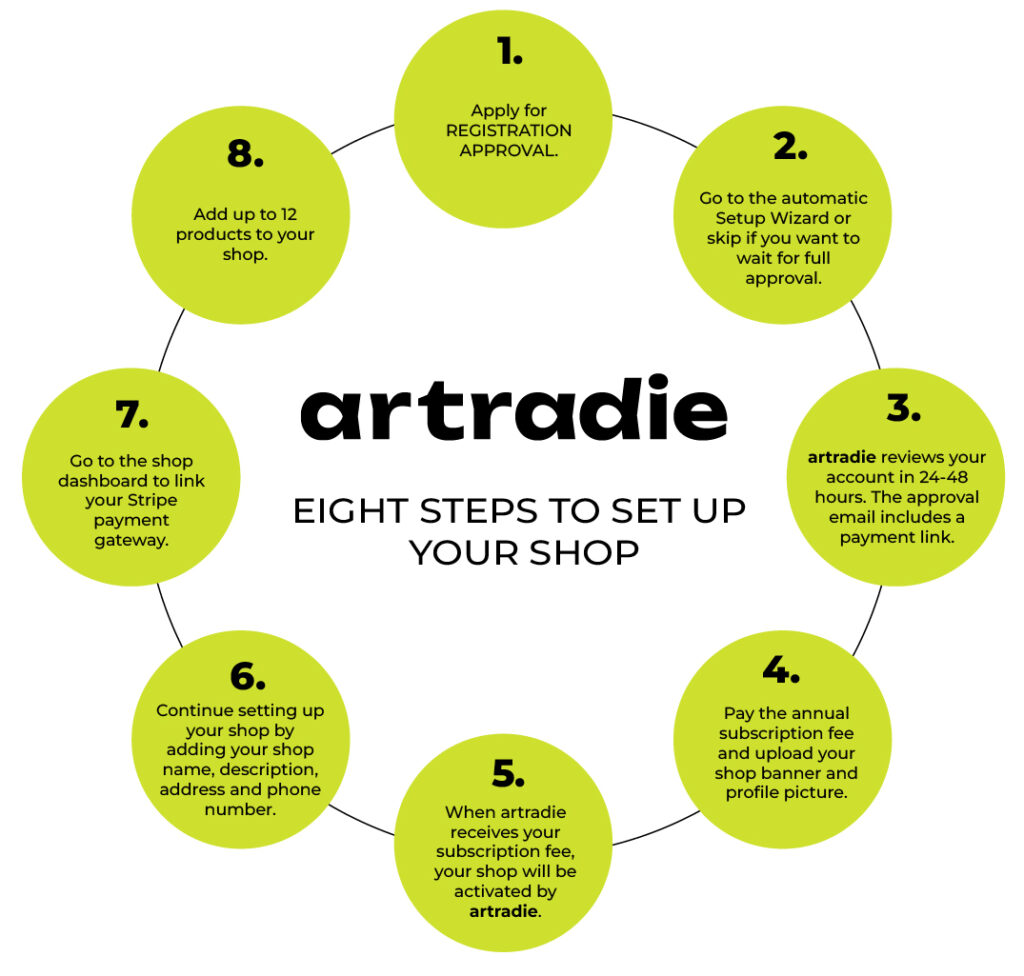
Eight Steps to Set Up Your Shop
1. Apply for REGISTRATION APPROVAL
This is a free process. Our team will assess your application to ensure it meets our Terms and Conditions. Before submitting your application, please:
-
- Review the registration requirements (full checklist below).
- Complete the Registration Form. Select the REGISTRATION APPROVAL option if this is your first time registering with us.
- Complete the Checkout Page. Enter your billing details. (you will not be charged for the registration approval).
2. Setup Wizard
-
- You will be automatically directed to our 2-minute Setup Wizard to enter basic shop information. If you are unsure if you meet the eligibility criteria, you can skip this setup process and complete it manually through your dashboard after approval.
3. Approval Process
-
- Once our team receives your registration form, we will review your information. If accepted, we will activate your shop within 24-48 hours. You will receive an approval email with instructions on how to pay for the subscription and a payment link.
4. Payment and Setup
-
- Pay the annual subscription fee and upload your shop banner and profile picture through the shop dashboard.
5. Shop Activation
-
- When artradie receives your subscription fee, your shop will be activated. You will receive a notification email confirming your shop is active and ready for use.
6. Complete Your Shop Setup
-
- Continue setting up your shop by following the instructions in the Guide for Sellers. Ensure your shop description, address, phone number and shop name are up to date.
7. Link Your Stripe Payment Gateway
-
- Go to your shop’s dashboard to link your shop to your Stripe payment gateway. For instructions on how to connect Stripe, refer to our Guide for Sellers.
8. Add Products
-
- Add up to 12 products to your shop.
Checklist for Sellers Submitting an Application
What You Need to Have Ready:
1. Contact Details:
-
- Name
- Surname
- Phone number
2. Preferred Shop Name:
-
- This can only be changed after registration if you email the Support Team.
3. Proof of Identity:
-
- One of the following:
- NZ Passport
- NZ Citizenship Certificate
- NZ Birth Certificate
- Note: NZ Driver’s Licence is not an acceptable form of ID.
- One of the following:
4. Proof of Address:
-
- One of the following:
- A recent utility bill (e.g., electricity, gas, water, or landline phone bill) issued within the last three months
- A bank statement or credit card statement header that has your address on it, issued within the last six months
- A New Zealand driver’s licence or a government-issued identification card with your current address
- One of the following:
To see all the products in your shop go to the Products tab in your vendor Dashboard.
You will see a table with all the products in your shop and a notification on how many you can still add.
In the table you can edit, delete and publish your products. You can also see the Status of each product, Stock and Price and how many times it has been viewed.
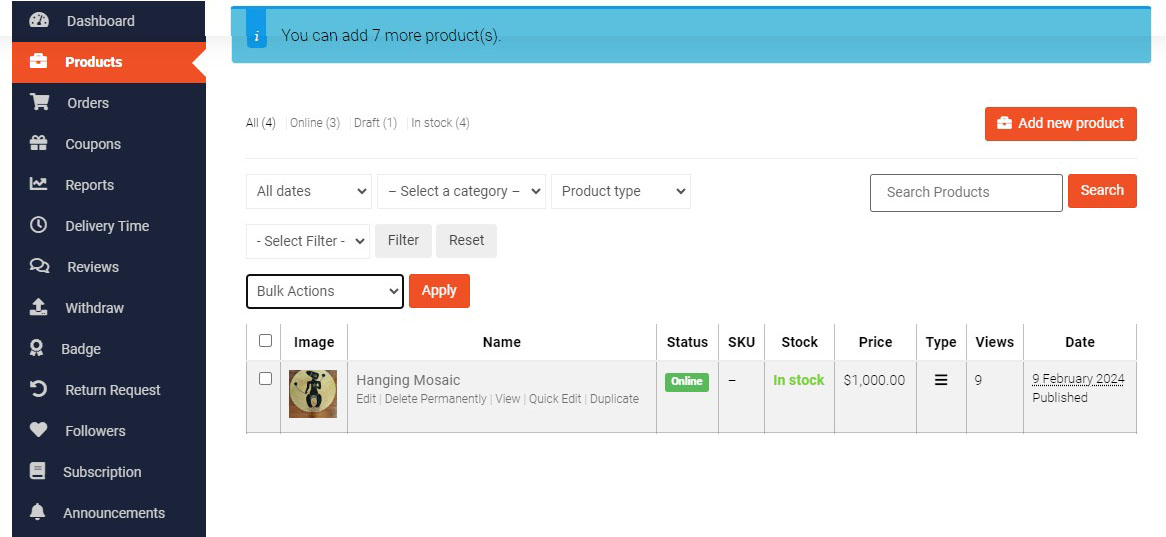
To add a new product click the Add new product button. This will take you to Add New Product page where you can fully setup your art work for sale.
Make sure to add the following: title, price, product images, short and full description, categories, tags.
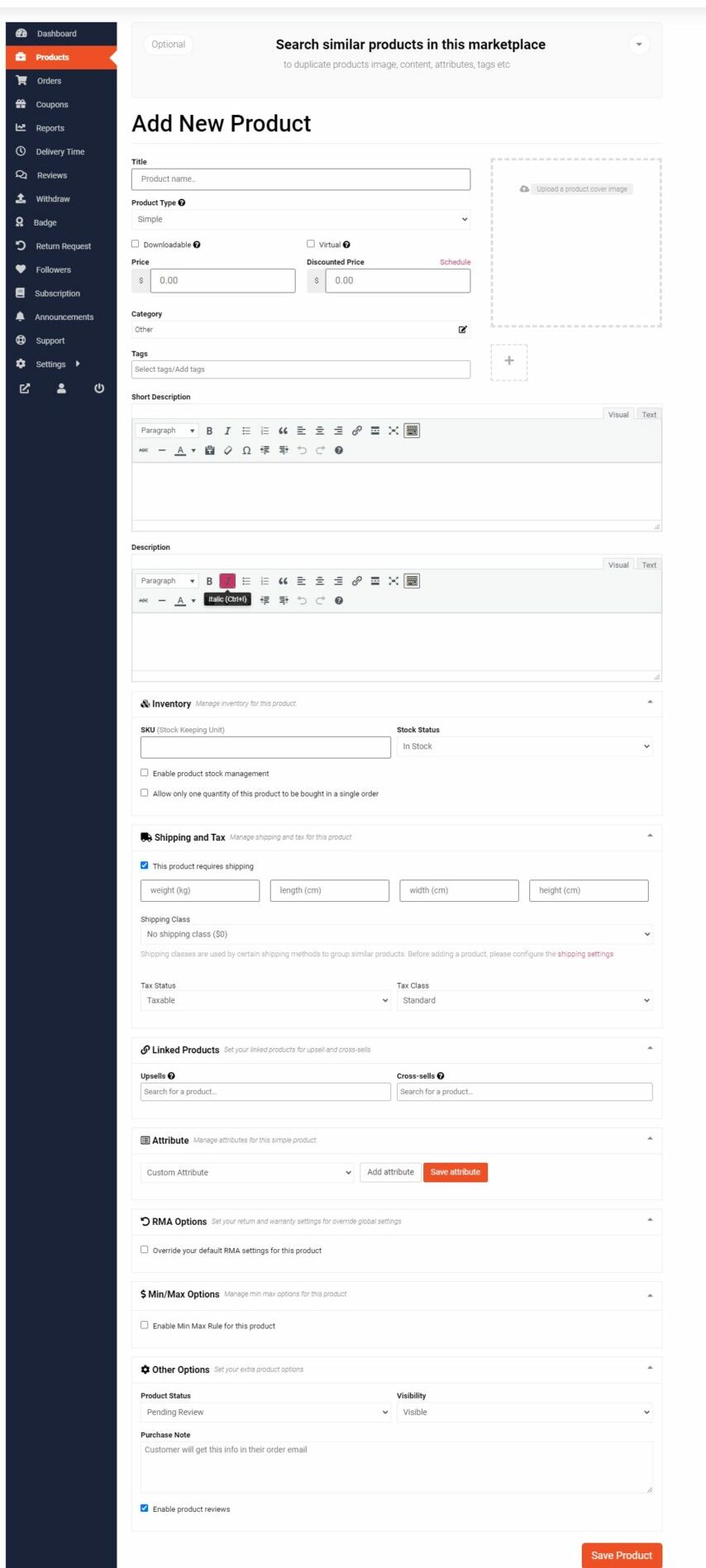
To make sure that your artwork sells well you need to set it up correctly. Make sure that you have high quality images of your artwork and put in all your artwork information correctly.
You can upload any image sizes to our platform, but we do recommend resolution of 1200px by 1200px. Smaller images may display in a blurry manner. Images larger than 2500px x 2500px may slow down the loading of your shop.
You can upload up to three (3) photos for each artwork.
Look in the Artwork Description Tips section below for ideas on how to write a great description of your artwork.
You can also add Custom Product Attributes that will show up in Additional Information Tab on the product page like like Colour, Size, Material etc.
You can enable or disable reviews for the product.
You can also add a custom note for the customer that will be included in their order email.
Please Note: At the moment, artradie does not have the functionality to provide shipping calculations, so as a seller you must make sure that you include any local shipping costs into your product price, and add into the product description information on how to arrange international shipping after purchase.
Profile Image and Shop Banner:
- The recommended Banner image size is 1200 x 600px; if your image is bigger, you will be asked to crop it to the appropriate proportions inside the dashboard. If your image is smaller it may show up as blurry.
- Profile Picture needs to be a perfect square to fit in the circular format of the profile picture. Minimum image size is 150px by 150px. If your image is bigger then you will be asked to crop within the dashboard to the appropriate proportions.
Product Image Sizes:
- Your shop’s success depends on how well you showcase your artwork. The better your images, the more likely your artwork will attract the right Buyer.
- You can upload any image sizes to our platform, but we recommend resolution of 1200px by 1200px. Smaller images may display in a blurry manner. Images larger than 2500px x 2500px may slow down the loading of your shop.
When an artist creates product descriptions for their artwork on a multivendor art website, it’s essential to provide detailed and engaging information that helps potential buyers understand the artwork’s characteristics, story, and value. Here’s what an artist should consider including in their product descriptions:
Title and Year (the work was produced):
A descriptive and captivating title that grabs the viewer’s attention and accurately represents the artwork. Include relevant keywords to improve searchability.
Medium and Materials:
Specify the medium (e.g., oil on canvas, watercolor, sculpture etc.) and the materials used in creating the artwork. This provides insight into the craftsmanship and quality of the piece.
Size and Dimensions:
Provide accurate measurements (height, width, depth) of the artwork. Include both the artwork’s actual size and any additional dimensions such as framing or mounting.
Artwork Description:
Describe the artwork’s subject matter, style, and artistic techniques used. Share the inspiration behind the piece, the artist’s intention, and any unique features or details.
Color Palette:
Discuss the color palette used in the artwork and how it contributes to the overall mood, atmosphere, or symbolism. Mention any noteworthy color combinations or contrasts.
Artistic Process:
Offer insights into the artistic process involved in creating the artwork. Share details about the techniques, tools, and creative decisions made by the artist during the creation process.
Inspiration and Meaning:
Share the inspiration or story behind the artwork. Explain the artist’s vision, emotions, or ideas conveyed through the piece. Help potential buyers connect with the artwork on a deeper level.
Certificate of Authenticity (if applicable):
Mention whether the artwork comes with a certificate of authenticity. This adds credibility and reassures buyers of the artwork’s authenticity and value.
Condition of Artwork:
Describe the physical condition of the artwork including any damage if selling a Preloved artwork.
Care Instructions:
Provide care instructions for the artwork to help buyers preserve its condition and longevity. Include guidance on handling, display, cleaning and maintenance.
Packaging and Shipping Details:
Outline how the artwork will be packaged and shipped to ensure its safe delivery. Mention any special packaging considerations or shipping options available.
Artist Bio and Contact Information:
Include a brief artist bio or profile that introduces the artist, their background, and their artistic journey. Provide contact information or links to the artist’s website or social media profiles for further engagement.
Price and Availability:
Clearly state the price of the artwork and its availability (e.g., in stock, made to order). Mention any limited edition or one-of-a-kind pieces, as well as pricing for different sizes or variations.
Call-to-Action (CTA):
Encourage potential buyers to take action by including a clear call-to-action, such as “Add to Cart,” “Shop Now,” or “Inquire About This Artwork.” Make it easy for buyers to make a purchase or contact the artist for more information.
By including these elements in your product descriptions, you can effectively showcase your artwork, communicate its value, and engage potential buyers. Each product description should be thoughtfully crafted to provide a compelling narrative and create a connection between the artwork and the Buyer.
If you are a GST-registered seller, you need to include GST in the price of your products. Our website is set up to not include GST separately in the checkout process, so it is your responsibility to ensure that the GST is incorporated into the listed price of your artwork or products. This means that the price you set for each item should already factor in the GST amount.
For example, if you intend to sell an artwork for $100 and your GST rate is 15%, the price you list should be $115 to include GST. This helps keep the pricing transparent and straightforward for buyers.
If you have any questions or need further assistance with pricing your items, please contact our support team through our Support Page.
Preloved art on artradie refers to an original artwork by a New Zealand visual artist that is being sold secondhand. It’s a sustainable way to find a unique piece and give art a second life with a new owner.
- To sell, register as a Seller on the artradie platform.
- Ensure the artwork meets the criteria for preloved art including that it is the work of a New Zealand artist that is no longer in the ownership of that artist.
- When listing the artwork, categorise it under the “Preloved” category.
- Provide accurate descriptions and images of the artwork, including any relevant details about its history and/or condition.
- Set a price and any additional information including your shipping options.
- Publish the listing, and your preloved art will be available for purchase on artradie.
Adding a Workshop is the same as adding a physical product to the website. In artradie Workshops are Products.
To see all the products in your shop go to the Products tab in your Seller Dashboard.
You will see a table with all the products in your shop and a notification on how many you can still add.
In the table you can edit, delete and publish your products. You can also see the Status of each product, Stock and Price and how many times it has been viewed.
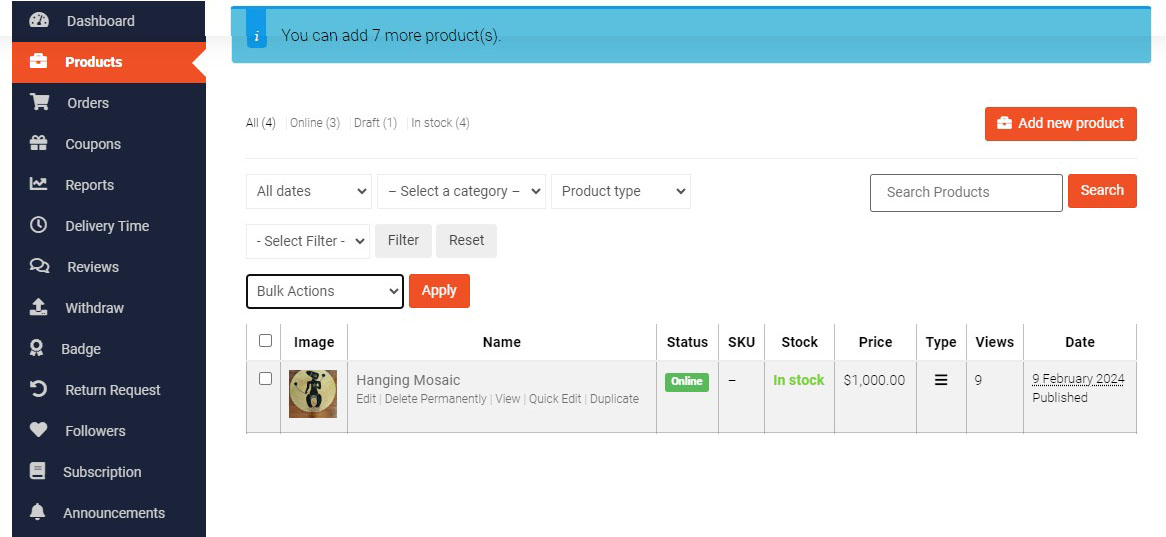
To add a new product click the Add new product button. This will take you to Add New Product page where you can fully setup your art work for sale.
Make sure to add the following: title, price, product images, short and full description, and tags.
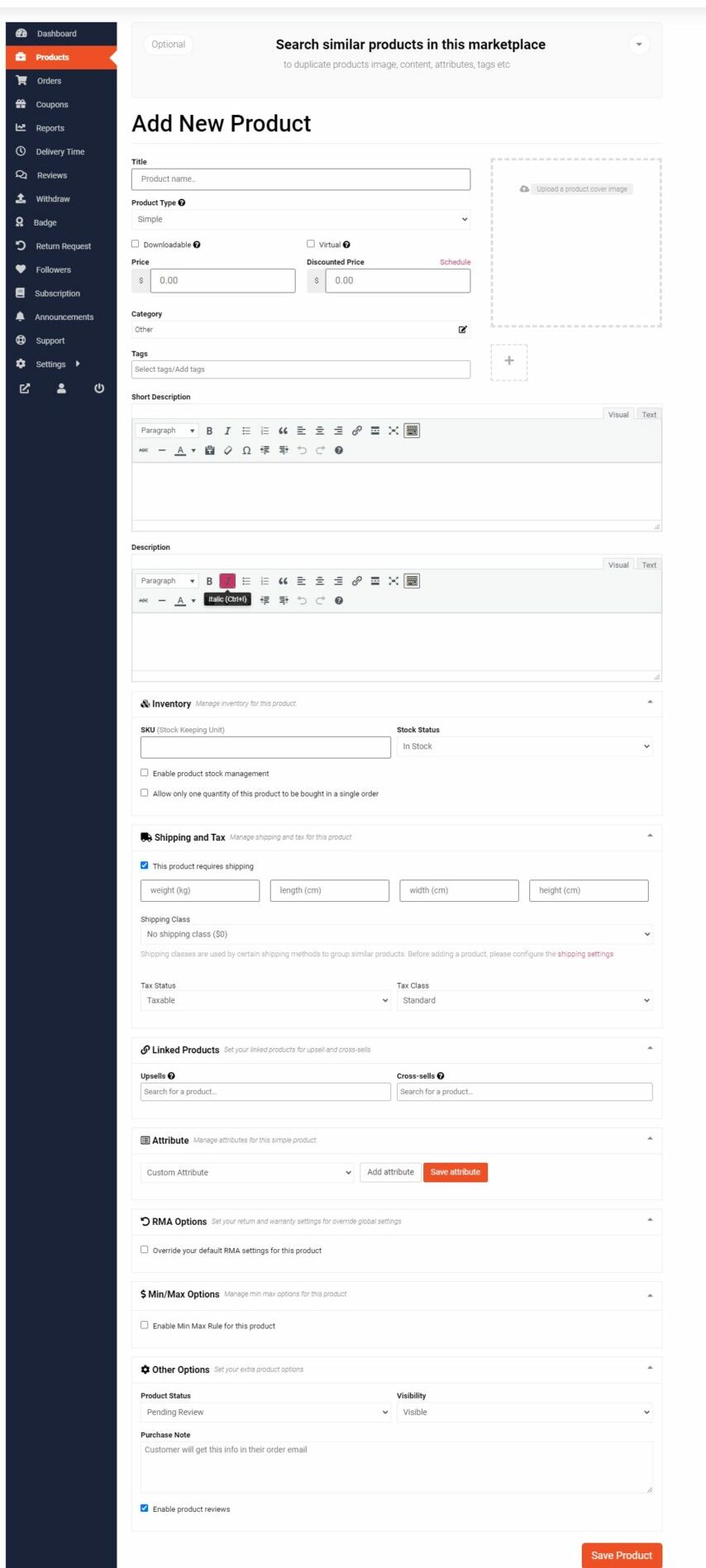
To make sure that your Workshop shows up correctly in the Workshop section of our website make sure that you select Workshops as the Category.
Click Add a new category

Select Workshops and click Done.
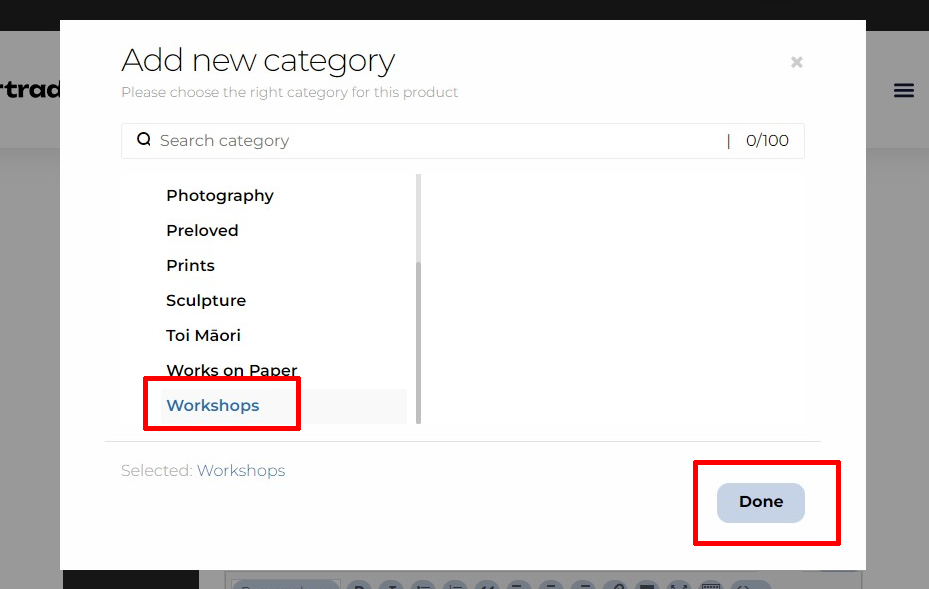
To make sure that your Workshop sells well, you need to set it up correctly. Make sure that you have high quality images to advertise your workshop, and put in all your workshop information correctly. We suggest going through Workshop Description Tips section of our Guide for Sellers.
You can upload any image sizes to our platform, but we do recommend resolution of 1200px by 1200px. Smaller images may display in a blurry manner. Images larger than 2500px x 2500px may slow down the loading of your shop.
You can upload up to three (3) photos for each workshop.
You can also add Custom Product Attributes that will show up in Additional Information Tab on the product page like Time, Location or Materials and Supplies required.
You can enable or disable reviews for the workshop.
You can also add a custom note for the customer that will be included in their order email.
The Recycled Materials category is a dedicated section on our website where artists can buy and sell used or leftover art supplies, equipment and materials. This feature promotes sustainability and helps artists find affordable resources for their creative projects.
What types of items can I find in the ‘Recycled Materials’ category?
You can find a wide variety of items, including but not limited to:
- Ceramics: unused clay, glazes, pottery wheels, kilns, and pottery tools.
- Painting: Canvases, easels, paintbrushes, paints, palettes, and frames.
- Sculpture: Sculpting tools, armatures, modeling clays, casting materials, and reclaimed metals.
- Printmaking: Printing presses, inks, printing plates, and screen printing supplies.
- Textile Arts: Sewing machines, fabric scraps, yarn, dyes, and weaving looms.
- Photography: Cameras, lenses, tripods, darkroom supplies, and props.
- General Art Supplies: Storage solutions, display stands, art books, and studio furniture.
For more information on what can and can’t be sold go to our Recycled Materials Information page.
What are the benefits of buying recycled materials?
- Buying recycled materials is a cost-effective way to acquire art supplies and equipment. It also supports sustainable practices by reducing waste and giving new life to unused or leftover materials. Additionally, it fosters a sense of community among artists by enabling resource sharing.
Are there any guidelines for selling in this category?
- Yes, all items listed in the Recycled Materials category should be in good, usable condition. Please provide accurate descriptions and clear images of the items.
- Additionally, ensure that all materials are safe for use and comply with any relevant regulations or guidelines.
- For more information read through our Recycled Materials Information Page.
How do I list an item in the ‘Recycled Materials’ category?
To list an item, simply log into your Seller’s Dasboard account and click on Products > Add New Product. Fill in the necessary details about your item, upload high-quality images, and set a price. In the category option make sure to choose Recycled Materials for your product to show up in the correct category.
For more information please see our Recycled Materials Information page.
When an artist creates a description for their workshop on a multivendor art website, it’s essential to provide detailed and engaging information that helps potential customers understand what the workshop is about and its value. Here’s what a Seller should consider including in their workshop descriptions:
Workshop Title: A descriptive title that accurately reflects the content and theme of the workshop.
Description: A detailed description of the workshop content, including topics covered, techniques taught, and any prerequisites or recommended skill levels for attendees.
Date and Time: The date(s) and time(s) of the workshop, including start and end times, as well as any breaks or sessions.
Location: The physical location where the workshop will be held, including full the address. If it’s an online workshop, specify the platform or software used for hosting.
Duration: The duration of the workshop, including the total number of hours or days.
Instructor(s): The name(s) and credentials of the workshop instructor(s), along with a brief bio highlighting their expertise and experience in the field.
Materials and Supplies: A list of materials and supplies required for the workshop, including any specific tools or equipment attendees need to bring or purchase.
Cancellation Policy: Any policies regarding cancellations, refunds, or rescheduling of the workshop, including deadlines for cancellations and any associated fees.
Additional Information: Any additional details or special instructions for attendees, such as parking information, accessibility accommodations, or recommended attire.
Offensive content: Artwork that contains hate speech, violence, sexually explicit material, or that promotes illegal activities is not allowed.
Copyright infringement: Uploading artwork that infringes on someone else’s intellectual property rights is prohibited. This includes copying or using copyrighted images, designs, or characters without permission.
Misleading or deceptive content: Artwork that contains false or misleading information, such as fake testimonials or incorrect product descriptions, is not permitted.
Harmful or dangerous content: Artwork that promotes self-harm, suicide, pornography or dangerous activities is not allowed.
Counterfeit goods: Selling or promoting counterfeit products through artwork is prohibited.
Cultural Misappropriation: In the context of Māori – the indigenous people of Aotearoa, Cultural Misappropriation is the misuse of Māori cultural elements by non-Māori artists.
Te Reo Māori (Māori language) uses the term Takahi to describe the act of disrespecting something sacred. It includes the use or borrowing of Māori imagery and or symbols and any other uses of Māori culture that is disrespectful or exploitive. Cultural Misappropriation often involves taking something out of context, using it for personal and or/commercial gain, or trivialising the significance of Māori cultural expression.
artradie celebrates Māori culture in a respectful and informed way. Artwork that reflects or expresses Māori cultural elements with the permission of and/or in collaboration with Māori artists and/or Māori individuals is acceptable for inclusion. artradie encourages artists to be inspired by different cultures, but to do so with respect.
Here are some ways to avoid Cultural Misappropriation;
Research: Learn about cultural elements you want to use and their significance.
Seek permission: Where possible, get consent from a cultural authority or knowledge holder in your community.
Collaborate: Work with artists from the culture you are referencing to ensure your work is sensitive and respectful.
In the artradie Dashboard, setting up SEO for your shop is easy. Go to Settings > Store SEO and you will see a selection of fields where you can adjust exactly how your shop will show up in Search Engines.
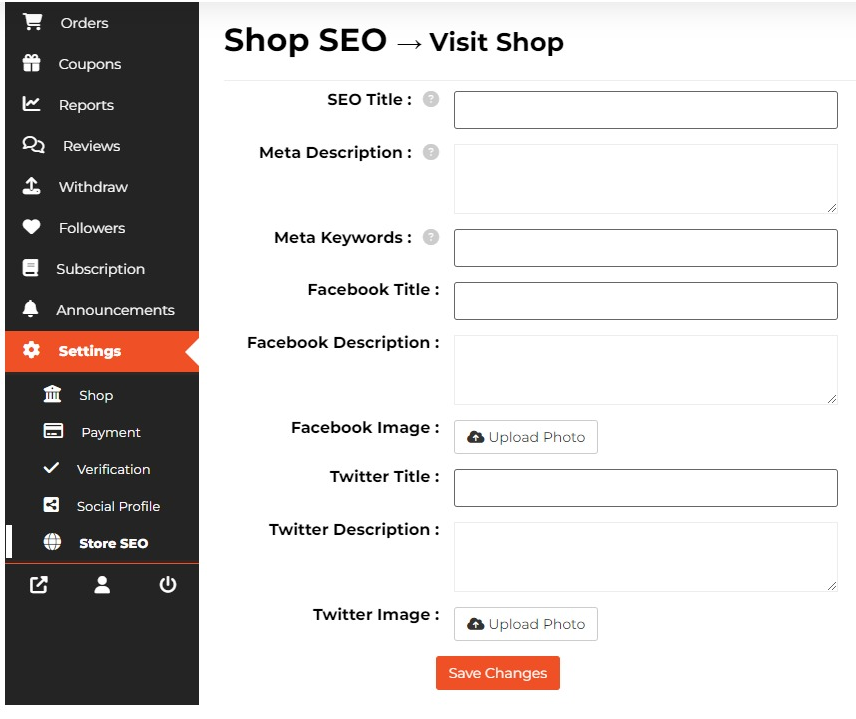
In Google, the SEO Title is shown as the title of your Shop page. It is usually shown as the blue text underneath the Shop Name link.
The SEO Title refers to the title of your shop page that appears in search engine results. This title plays a significant role in search engine optimization (SEO), as it helps search engines understand the content and context of your shop page. A well-crafted SEO title can improve your shop’s visibility in search engine results, potentially driving more traffic to your shop.
To optimise your shop’s SEO title, consider the following tips:
- Include relevant keywords related to your shop’s products, services, or niche.
- Keep the title concise and descriptive, ideally between 50-60 characters.
- Make the title engaging and informative to encourage users to click on your shop’s search results.
- Ensure that the SEO title accurately reflects your shop’s content and offerings.
Meta Description is shown as black text underneath the SEO Title in search results. It should contain the main keywords that you would like your shop to be listed under and be less than 156 characters.
Meta keywords are the main search terms that you would like your shop to be ranked under. Examples include “oil painting”, “New Zealand art”, “Art workshops”, “Sculpture” etc. Separate each term with a comma.
In the SEO Settings, you can also link your Facebook and Twitter accounts. In the appropriate fields, include the Facebook/Twitter title, description and image that you would like to show up in Search engine results.
From your Seller dashboard, you can generate different handy reports about your shop. These reports will help you in critical moments to understand the performance and status of your shop.
To generate reports navigate to- Seller Dashboard → Reports → Statements
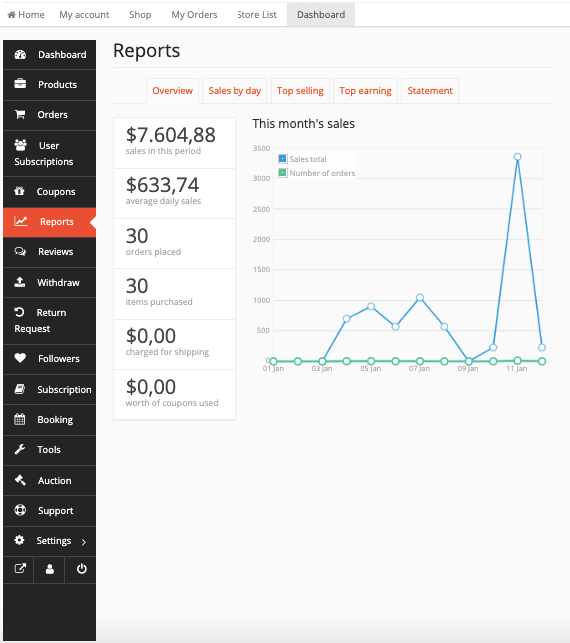
You can select the time period for your statement by clicking on the From and To. Select your preferred date and click Show button. It will generate a statement of your income and withdraw amounts during that period.
You can see the Sales by day, Top Selling and Top Earning. You can also export this statement by clicking on the Export All button. It will create a CSV file for you.
The reported statement clearly indicates the Dates, Order ID, Type (Opening Balance, Withdraw or Order), Sales amount, Earned amount and the Final Balance.
Please note that currently artradie does not provide a shipping cost calculator at checkout. The shipping costs need to be either included in the product price or arranged after the purchase. Please make it clear in your product description how you intend to handle the shipping costs with you customer.
Absolutely! We offer personalized assistance to help you set up your shop, and this service is available at an additional cost. Our team can assist you with tasks such as creating product listings, optimizing images, customizing your shop design, setting up shipping options, and more. Simply contact our support team through the form on our Support Page or email [email protected] to get started, and we’ll work closely with you to ensure your success. Please note that our support team works from Mon – Fri, 8am to 4pm. We try to reply to all our queries within 24-48 hours.
Our support doesn’t end once your shop is set up; we’re here to assist you with ongoing questions and maintenance to help you thrive on our platform.
You can contact our support team through the form on our Support Page. Please provide us with your shop details and exact information about your issue. Please note that our support team works from Mon – Fri, 8am to 4pm. We try to reply to all our queries within 24-48 hours.
You can easily cancel your account from your Sellers Dashboard.
Go to the Subscription area and click Cancel button.
Please make sure that you are fully ready to delete your shop. artradie is not responsible for any data or revenue loss from deleting your shop.